Mobile
How to Set Up Voicemail on iPhone In2022 | Easy 5 Step Guide

Table of Contents
Setting up voicemail is crucial when you first obtain your iPhone. You want to make sure that if you miss a call, your caller will be able to leave a message for you. Here’s how to use your iPhone to check your voicemail and set up voicemail.
You may customise your alerts after your voicemail is ready so you know when a message is waiting. We’ll demonstrate how to listen to a message, update the password if necessary, and even re-record the welcome.
Set Up Voicemail on iPhone
The procedure of setting up voicemail on an iPhone is straightforward and takes place via the Phone app. Open Phone and go to the bottom of the screen to the Voicemail tab.
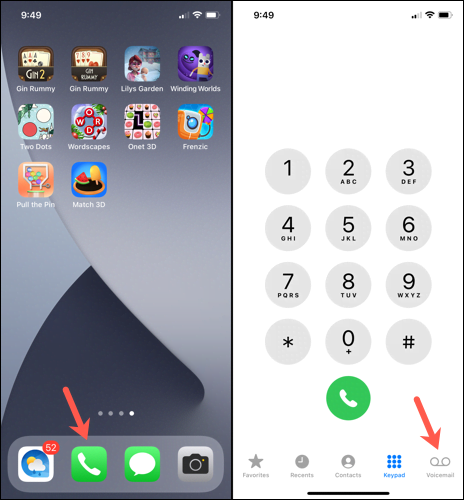
Choose “Set Up Now,” make a password for your voicemail, and decide if you want the Default or Custom greeting. If you choose Custom, you can record your own greeting by just following the on-screen instructions.
So, that’s the end of it!
Your Voicemail Messages Should Be Heard
Go to the Voicemail tab in the Phone app to check your voicemail and listen to your messages. As long as your carrier offers Visual Voicemail, you’ll see a list of messages you’ve received.
To listen to a message, select it and press the Play button. If your cellphone carrier offers Voicemail Transcription, your message will be transcribed to text as well. This is useful for getting a fast look at the message.
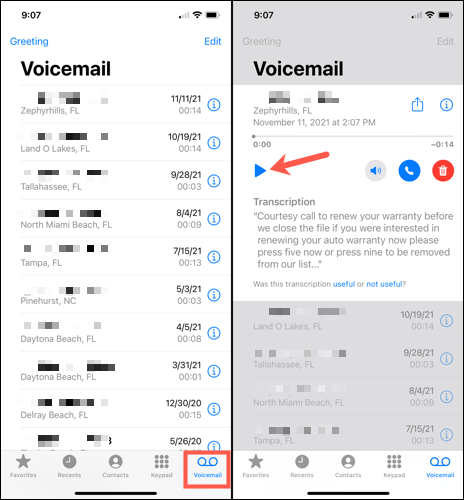
- Note: To find out which voicemail functions are available in your location and for your carrier, go to the Apple Support website.
On the right side, there are a couple more voicemail message buttons. To hear the message in speaker mode, tap the speaker symbol, then tap the phone icon to call the number back, or tap the trash can icon to delete the message.
On the top right, you’ll see a share button that you may use to mail or share the message using your iPhone Share Sheet choices. Finally, an info icon (small letter provides information about the call or caller.
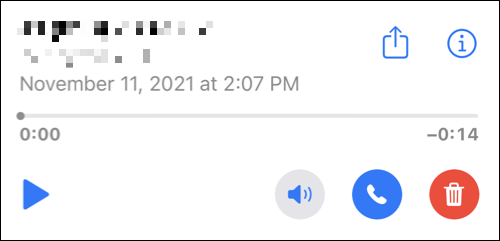
Voicemail Notifications can be changed.
By default, you’ll see a badge app icon on the Phone app when you have a new voicemail. Go to Settings > Phone > Notifications to change this. This number shows all Phone app notifications, such as missed calls and voicemails.
When you open the Phone app, the number of unplayed messages will be shown on the Voicemail tab.
![]()
You may also configure a notification for when you receive a new voicemail. Access the Settings menu and select “Sounds & Haptics.” Select “New Voicemail” from the list of Sounds and Vibration Patterns.
Tap “Vibration” at the top to choose a pattern, then choose a sound from “Alert Tones” or “Ringtones” at the bottom. Tap “Back” in the upper-left corner to save and leave.
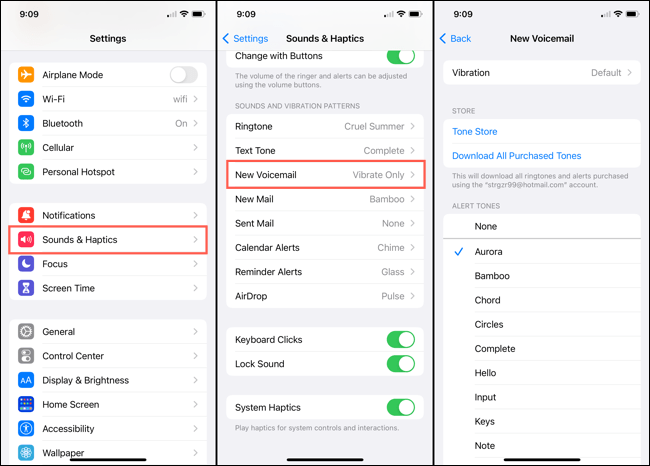
Change the Password for Voicemail
You may also alter the voicemail password you set up when you first set it up in the Settings app. Choose “Phone,” then “Change Voicemail Password,” type in a new password, and then touch “Done.”
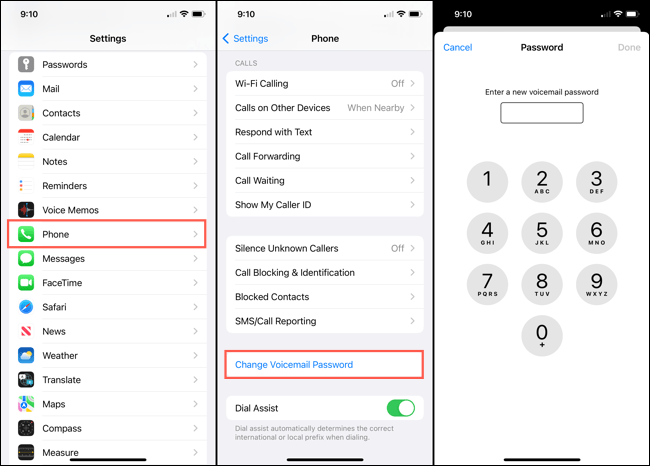
- Note: Contact your wireless provider if you’ve forgotten your current voicemail password.
Make a New Greeting for Your Voicemail
You may also want to change the voicemail greeting you already recorded. Open the Phone app, go to the Voicemail tab, and tap “Greeting” at the top left.
If you tap the Play button, your current greeting will play. To record your own, choose “Custom,” press “Record” to start, “Stop” to finish, and “Save” to use the greeting.
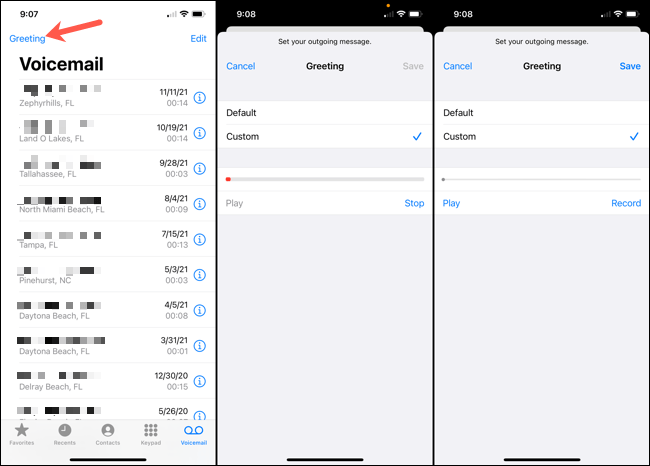
CLICK HERE: FOR MORE READING ABOUT UPDATED TIME AND PLEASE FOLLOW ME ON FACEBOOK, TWITTER
As you can see, setting up voicemail on an iPhone is easy and worth a few minutes of your time so that callers can leave you a message when you can’t answer.
Learn more about the Silence Unknown Callers feature to stop spam calls or how to make incoming calls show up on a full screen for more help with calls on your iPhone.
Mobile
iPhone 14 vs iPhone 11: Is Now a Good Time to Upgrade?

Table of Contents
Are you considering upgrading your iPhone in light of the upcoming introduction of the iPhone 14? As an iPhone 11 user, I can attest that the wait was worthwhile. Therefore, you have come to the proper site if you want to learn about all the improvements that Apple will be including in the iPhone 14. Between the iPhone 14 vs iPhone 11, we have outlined all the significant changes. What you should know about the iPhone 14 vs iPhone 11 is provided below.
The iPhone 14 and iPhone 14 Pro will debut somewhere in or around September. There may be a pricing variation between the iPhone 14 series models. The price of the iPhone 14 will increase by about $100 in comparison to earlier iPhone models. The finest iPhone to date will be the 14 Pro Max. The reports claim that the iPhone 14 Pro Max will contain the newest innovations and features. This will put the model ahead of every other iPhone available.
So, if you already own an iPhone 11, should you upgrade to an iPhone 14? Here are all the key changes between the iPhone 14 and the iPhone 11.
iPhone 14 vs iPhone 11 – Important Developments
With the iPhone 14, Apple has made significant improvements after a three-year pause. It is anticipated that the iPhone 14 will be released in the fall. This is the ideal moment to switch from iPhone 11 to iPhone 14 if you already use iPhone 11. What you should know about the iPhone 14 vs iPhone 11 is that both have top-notch features and recent software updates.
Design of iPhone 14 vs iPhone 11
The final model of the iPhone series with curved sides was the iPhone 11. The rear design for the iPhone 14 will be similar. The iPhone 14’s camera will not look like the iPhone 11 devices. The ceramic shield glass will be used on the iPhone 14 series of phones. Due to this, the iPhone 14 phones will last longer than the iPhone 11. The reinforced glass on the front and rear of the iPhone 11 made it more vulnerable to damage.
Unlike the vertical camera configuration on the iPhone 11, the diagonal camera setup will be used in the iPhone 14 and 14 Max. The triangle camera configuration used by the iPhone 11 Pro and iPhone 11 Pro Max will also be used by the iPhone 14 Pro and iPhone 14 Pro Max.
The camera of iPhone 14 vs iPhone 11
Similar to the iPhone 11 series, the iPhone 14 series will include a 12MP camera. The sensors and optics of the iPhone 14 will be enhanced. Rear cameras on iPhone 14 Pro models will receive a significant improvement.
The 48MP primary camera on the iPhone 14 Pro will increase the level of detail and lighting in the images. A 3X telephoto camera arrangement will also be available on the iPhone 14 Pro. As a result, the iPhone 14 Pro camera will have around 50% greater magnification capacity than the iPhone 11.
Software of iPhone 14 vs iPhone 11
The iPhone 14 will be released with iOS 16, although the iPhone 11 series was initially introduced with iOS 13. After the autumn release of the iPhone 14, this software upgrade will be accessible on the iPhone 11. A16 Bionic chipset will also be included in the iPhone 14.
The battery of iPhone 14 vs iPhone 11
According to reports, iPhone 14’s battery capacity is substantially higher than iPhone 11’s. All iPhone 14 models will feature 15W MagSafe wireless charging and 20W cable charging. The iPhone 11 offers 7.5 wireless charging and an 18W wired charging capability. The support for magnetic charging was absent from every iteration of the iPhone 11.
CLICK HERE: FOR MORE READING ABOUT UPDATED TIME AND PLEASE FOLLOW ME ON FACEBOOK, TWITTER
A Conclusion
Now that you are aware of the main differences between the iPhone 11 and 14, The three-year hiatus was worthwhile given the improvements and modifications. The display, design, and software on the iPhone 14 will all receive substantial changes. So, if you’re thinking about upgrading to the newest iPhone 14, you should. We’ll get back to you with additional technological updates. Maintain contact with the Updated Time.
Mobile
Top 18 black wallpapers for iPhone (Free download)

Table of Contents
Did you know that black backgrounds might make your iPhone’s battery last longer? This is particularly valid for OLED panels, like the ones seen in the iPhone 12. Because black pixels do not create light, dark wallpaper does not deplete the battery. Additionally, they go well with Dark Mode and have a fantastic appearance!
Because of this, we’ve gathered some great black backgrounds for your iPhone from publicly accessible, free photos online. View and download the high-resolution wallpapers by scrolling down.
1. Apple logo on a black background
Apple recently unveiled a new collection of wallpapers for its devices to commemorate the opening of the Apple Store in China. And we adore this black Apple colour!
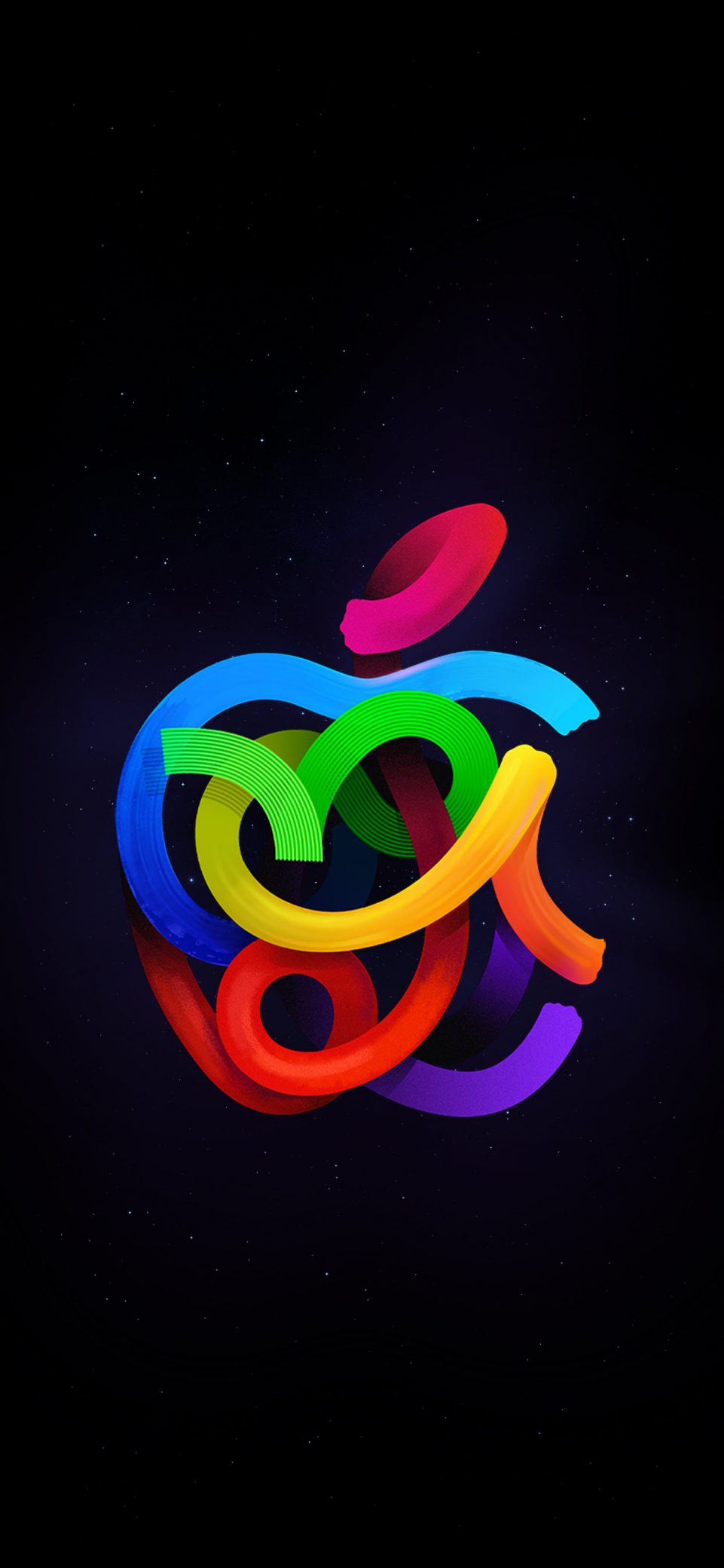
Download
2. plain black wall covering
Check out this straightforward abstract wallpaper for an all-black aesthetic. I adore the quiet, unobtrusive appearance.

Download
3. Black artistic wall covering
Here is a great black iPhone wallpaper with a lone person. Is it just me, or does it seem pretty meaningful and poetic?
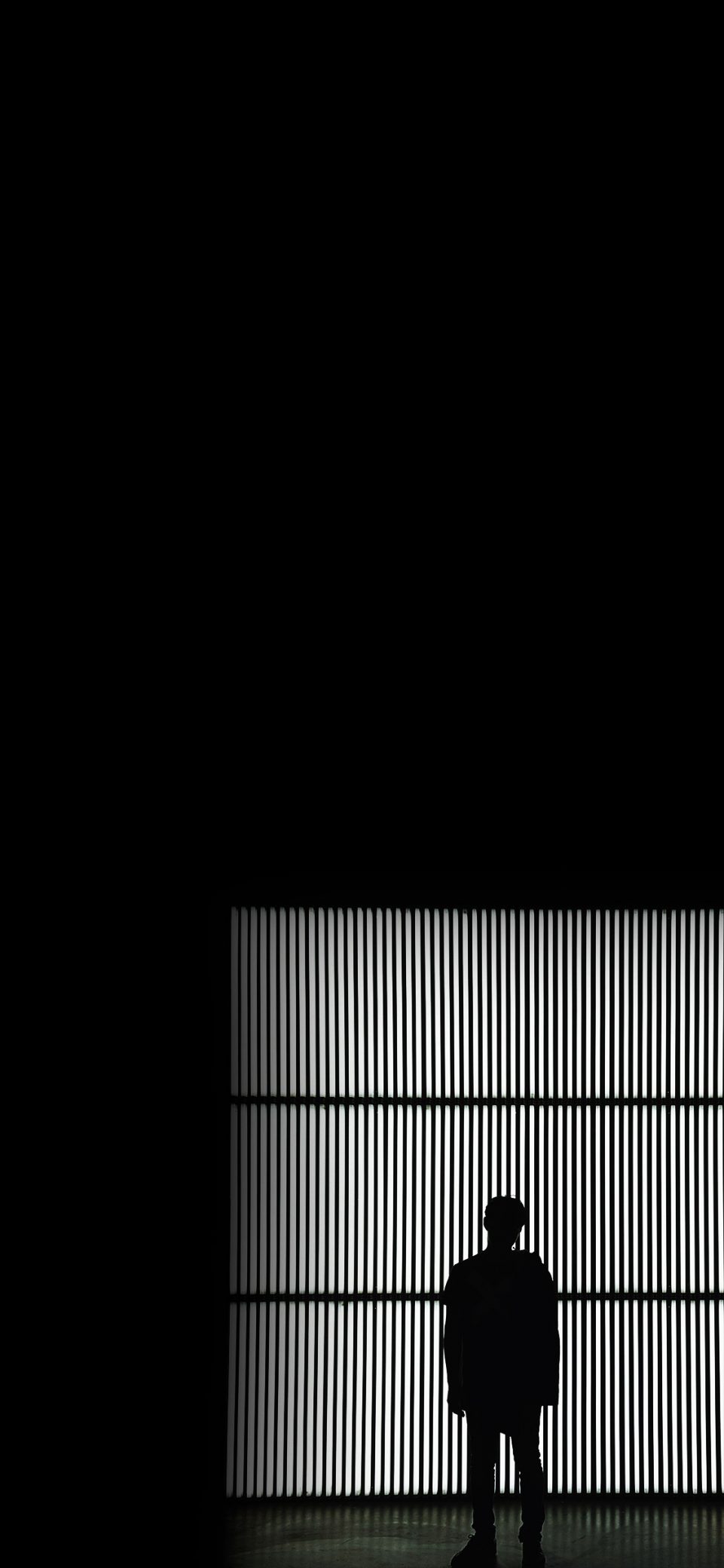
Download
4. For fans of travel, dark wallpaper
It appears to be an unrelated object at first glance. But if you look closely, you can see the aeroplane! You can’t pass up this picture of a jet taking off if you enjoy flying.
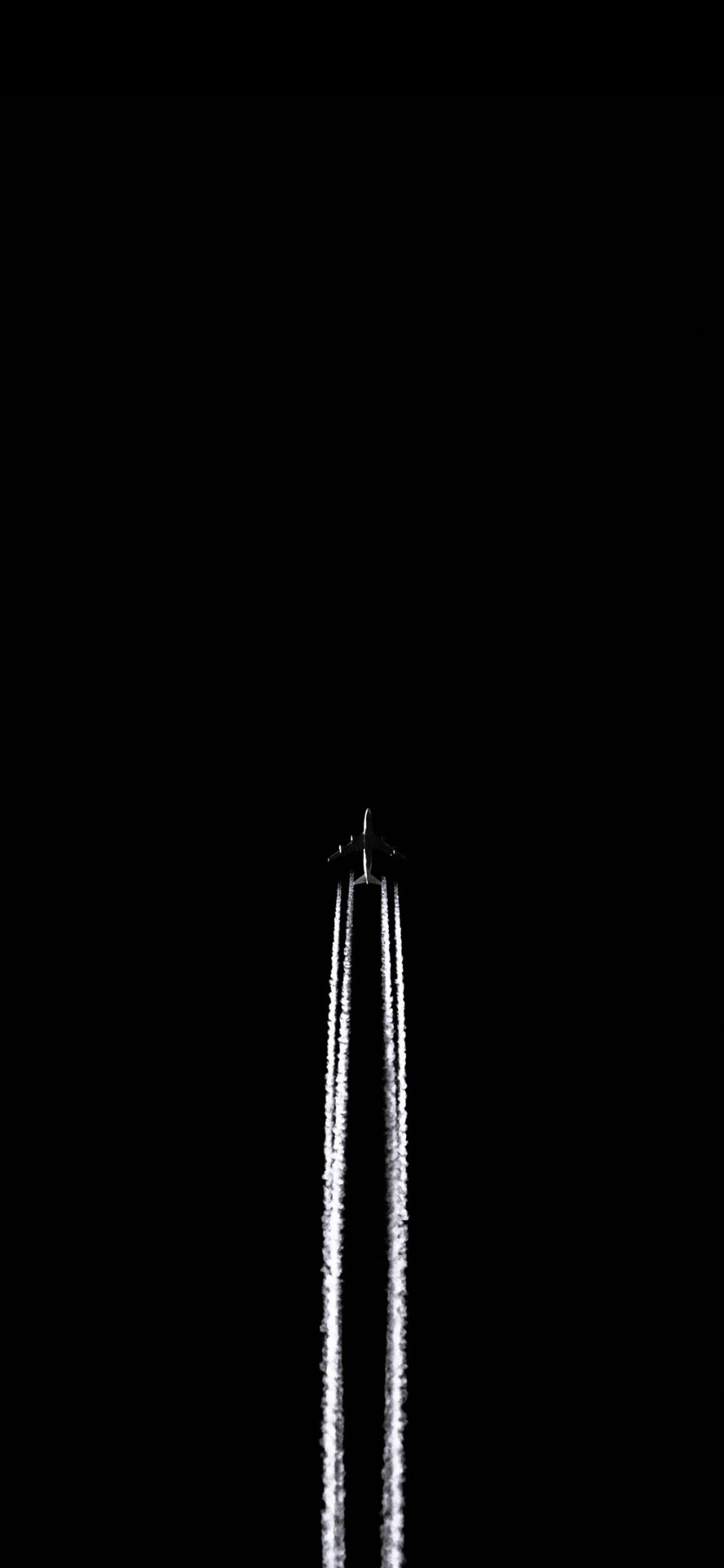
Download
5. Black abstract wall decor
Take pleasure in a splash of orange against a deep setting with this black iOS wallpaper. This is not the cursed ring, so don’t be alarmed!
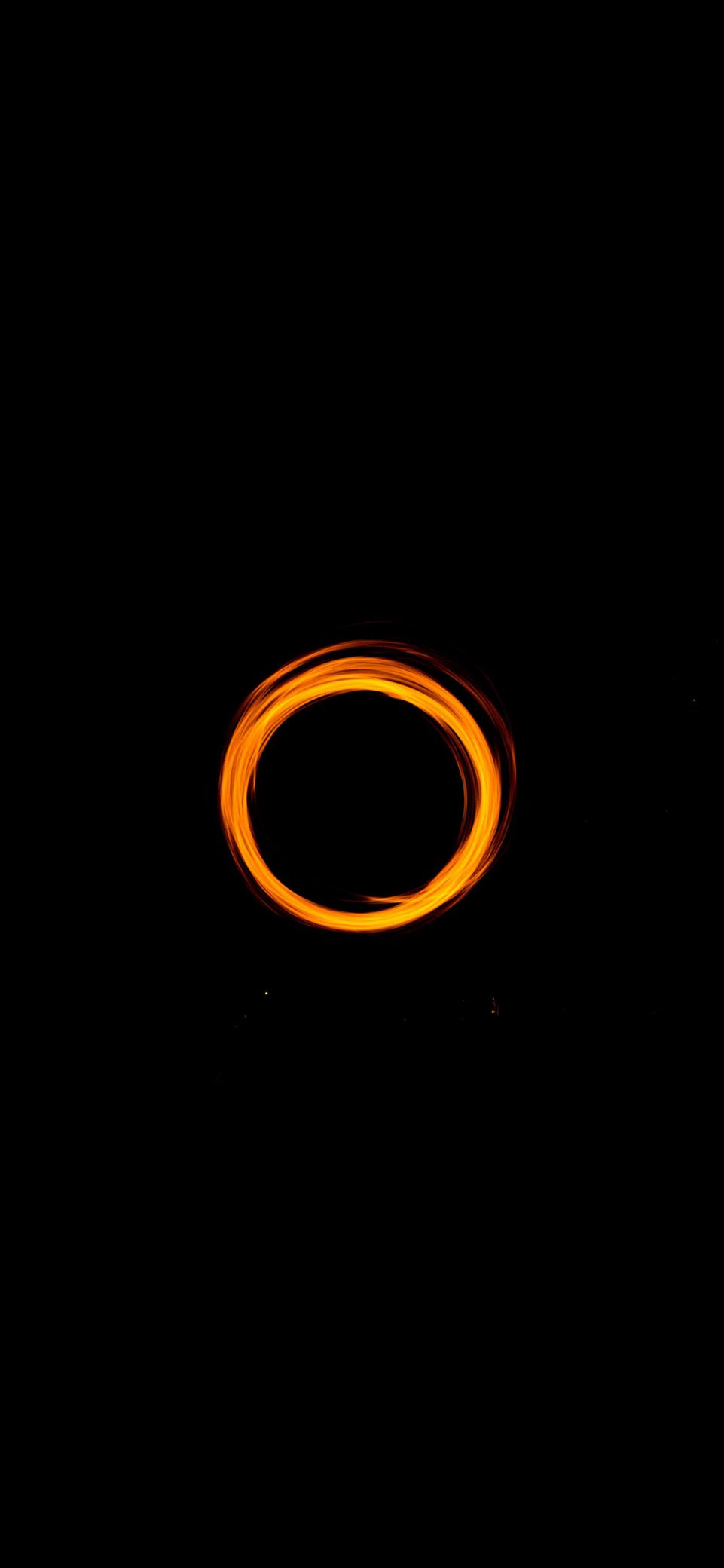
Download
6. Black clover iPhone background
Clovers are a symbol of luck and wealth. Use this wallpaper to brighten up your screen.

Download
7. Black and pink iPhone background
gloomy, attractive, and feminine. That well describes this wallpaper’s picture of lovely pink trees against a dark background.
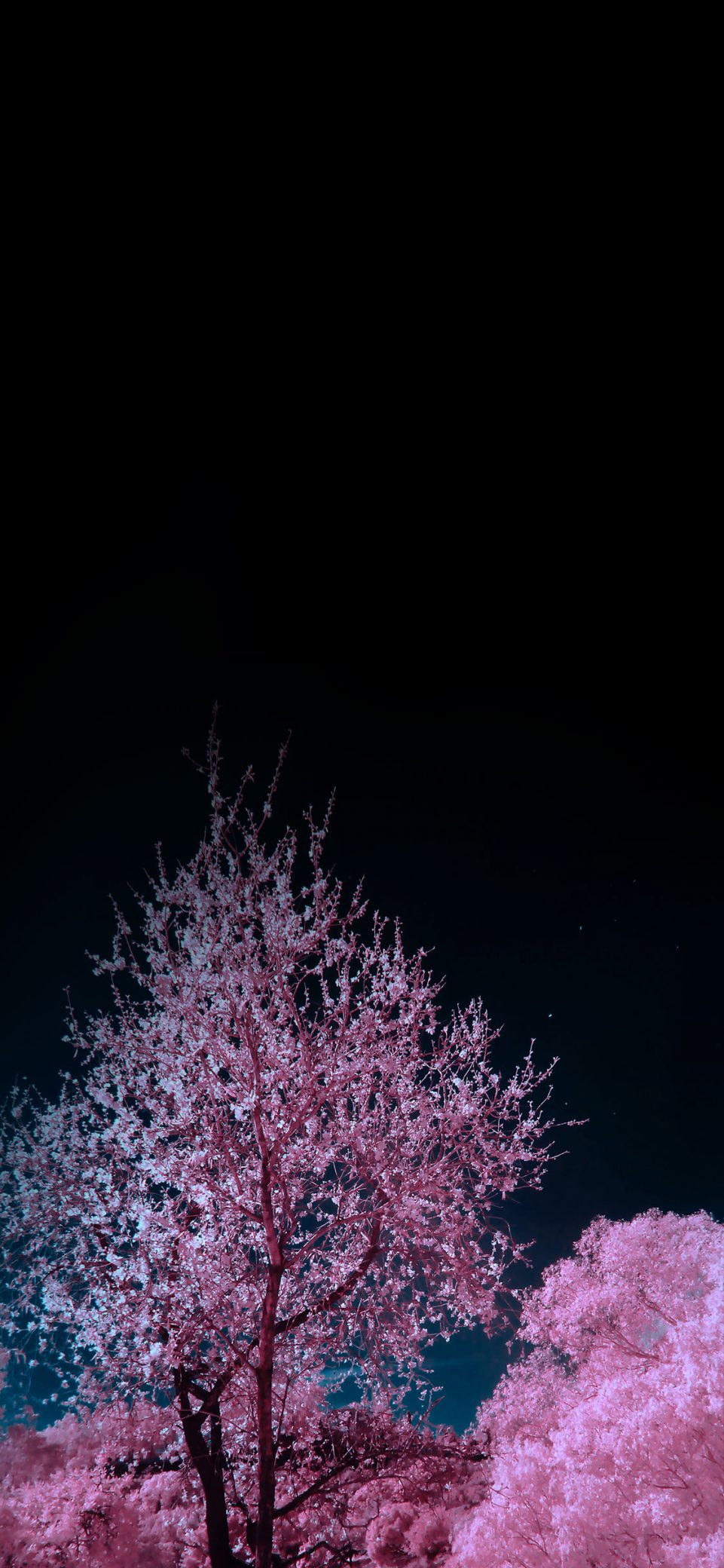
Download
8. Adorable black iPhone background
This wallpaper is really adorable and lovely thanks to the pink accents!
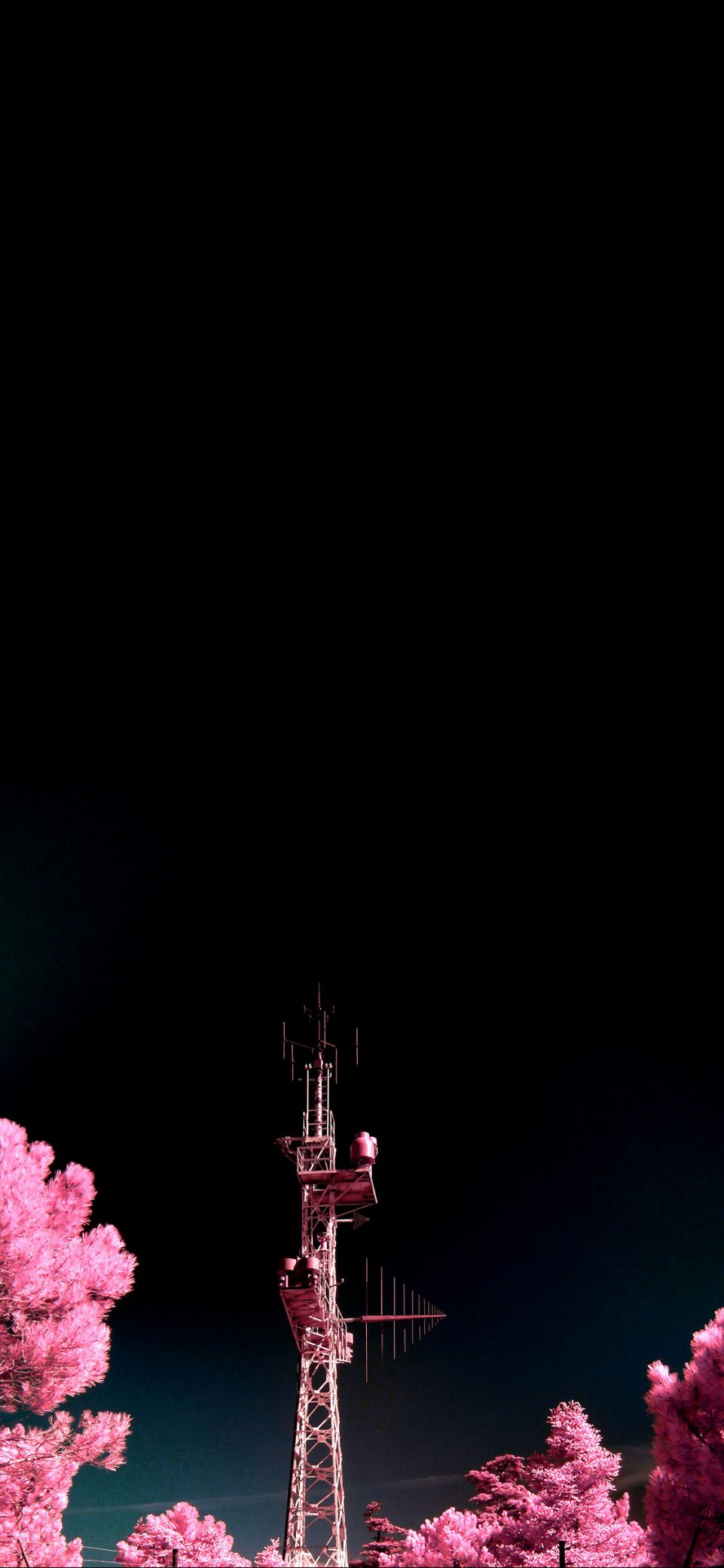
Download
9. Decorative dark wall decor
Here is a classy black wallpaper that would look fantastic on the Home or Lock screen of your iPhone.

Download
10. Background with black hills
This one has a strong gothic presence. Every time you look at it, a fantastic place will appear!
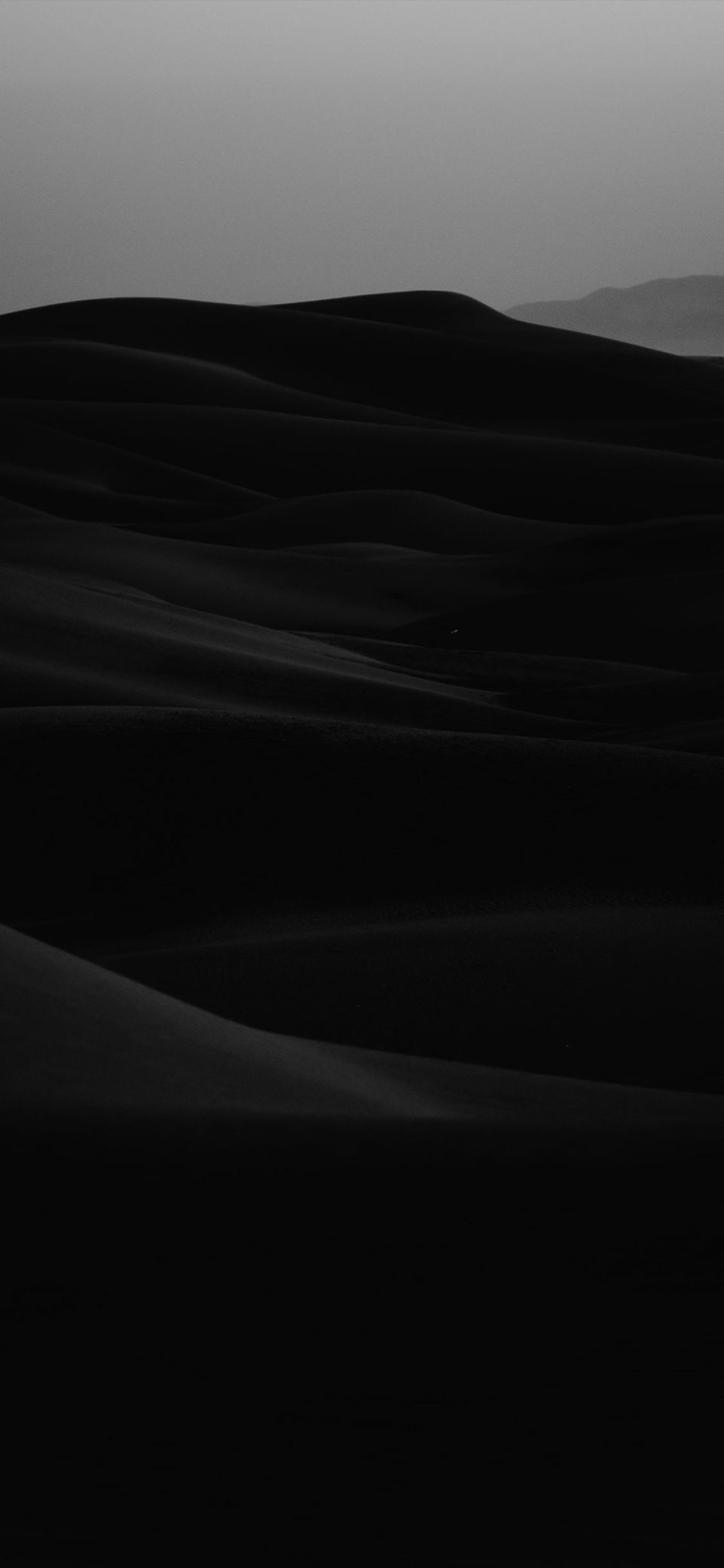
Download
11. Wallpaper of a dark road
A deserted road at night has a really calming effect. This HD black iPhone wallpaper catches that exactly!
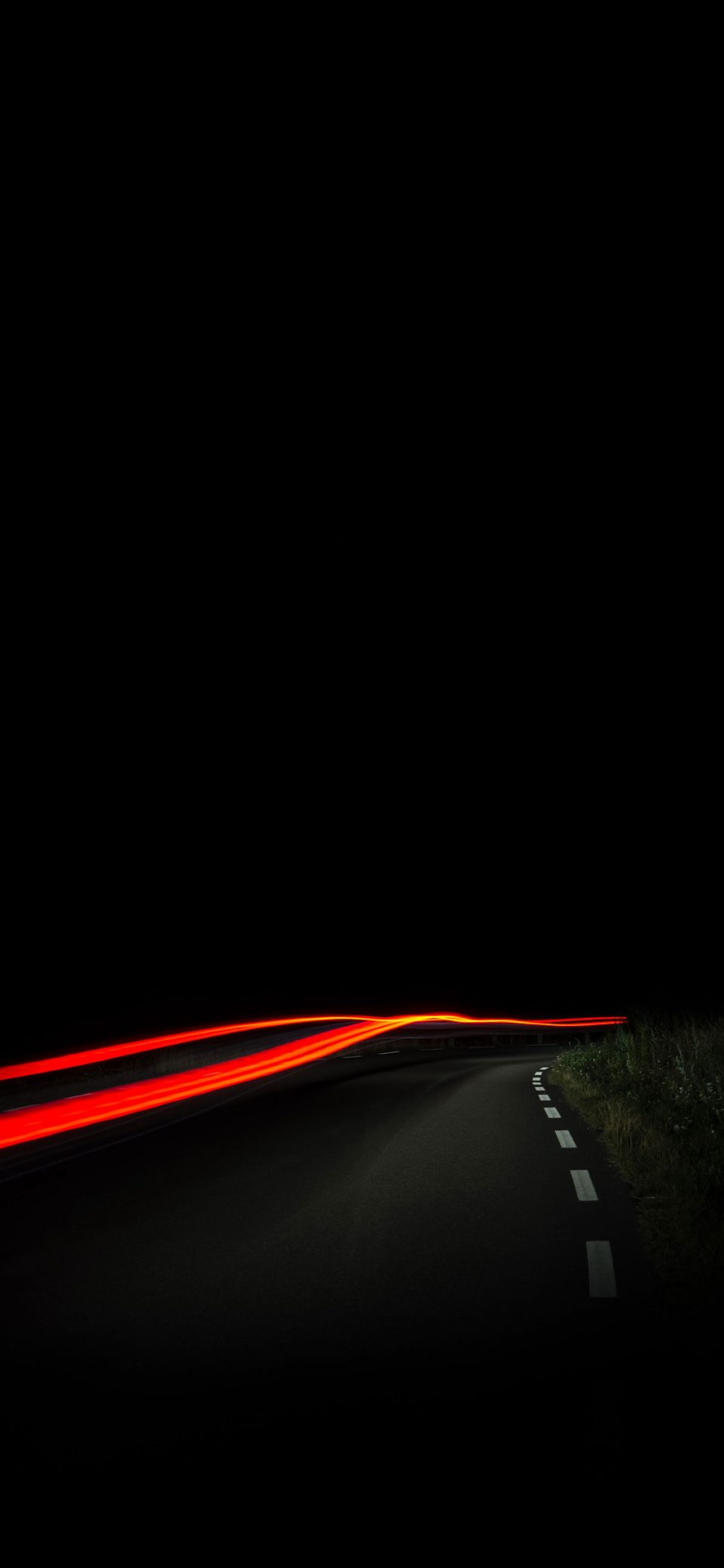
Download
12. Bright typography Background in dark mode
I’m confident that if you enjoy neon wallpaper, you’ll enjoy this cool, melancholy “Enter” sign.

Download
13. Travellers’ black wall coverings
The little image of the aeroplane breathes life into this monochromatic iPhone background. ideal for fans of travel!
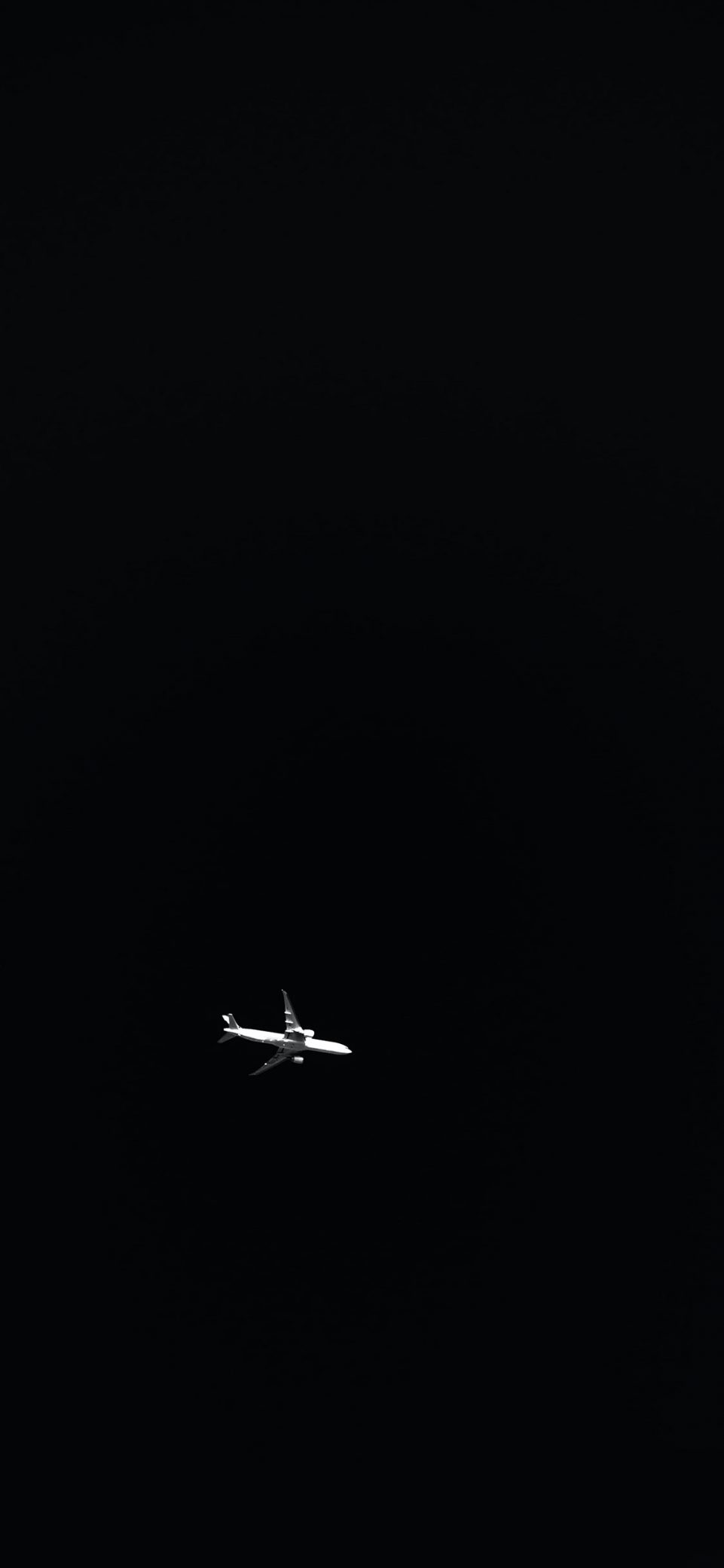
Download
14. Dark artistic wall covering
This peaceful black-and-white wallpaper has an abstract design that I really like.
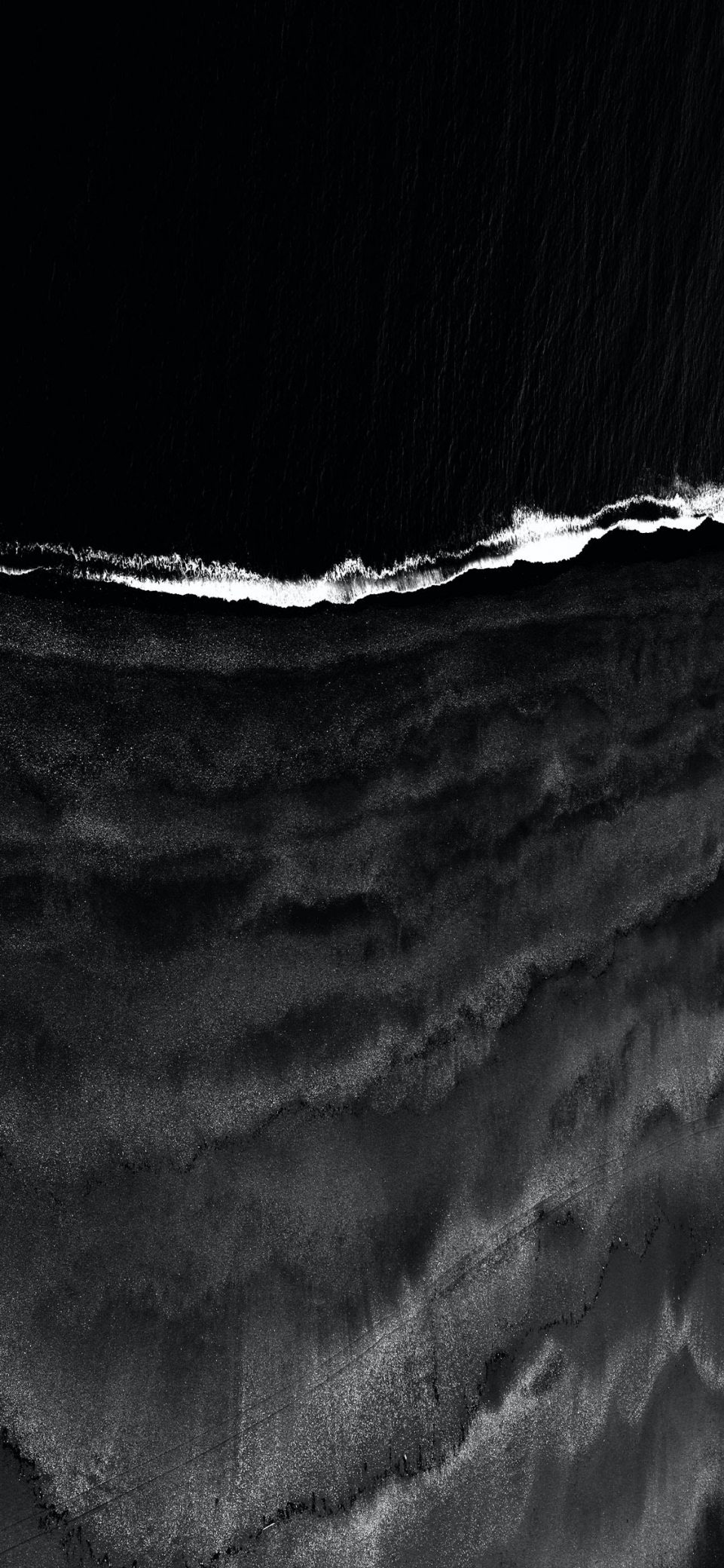
Download
15. A monochromatic iPhone background
The quotation from Harry Potter that shines out in this completely gloomy wallpaper is “Happiness may be found, even in the darkest of times, if one just remembers to turn on the light.”
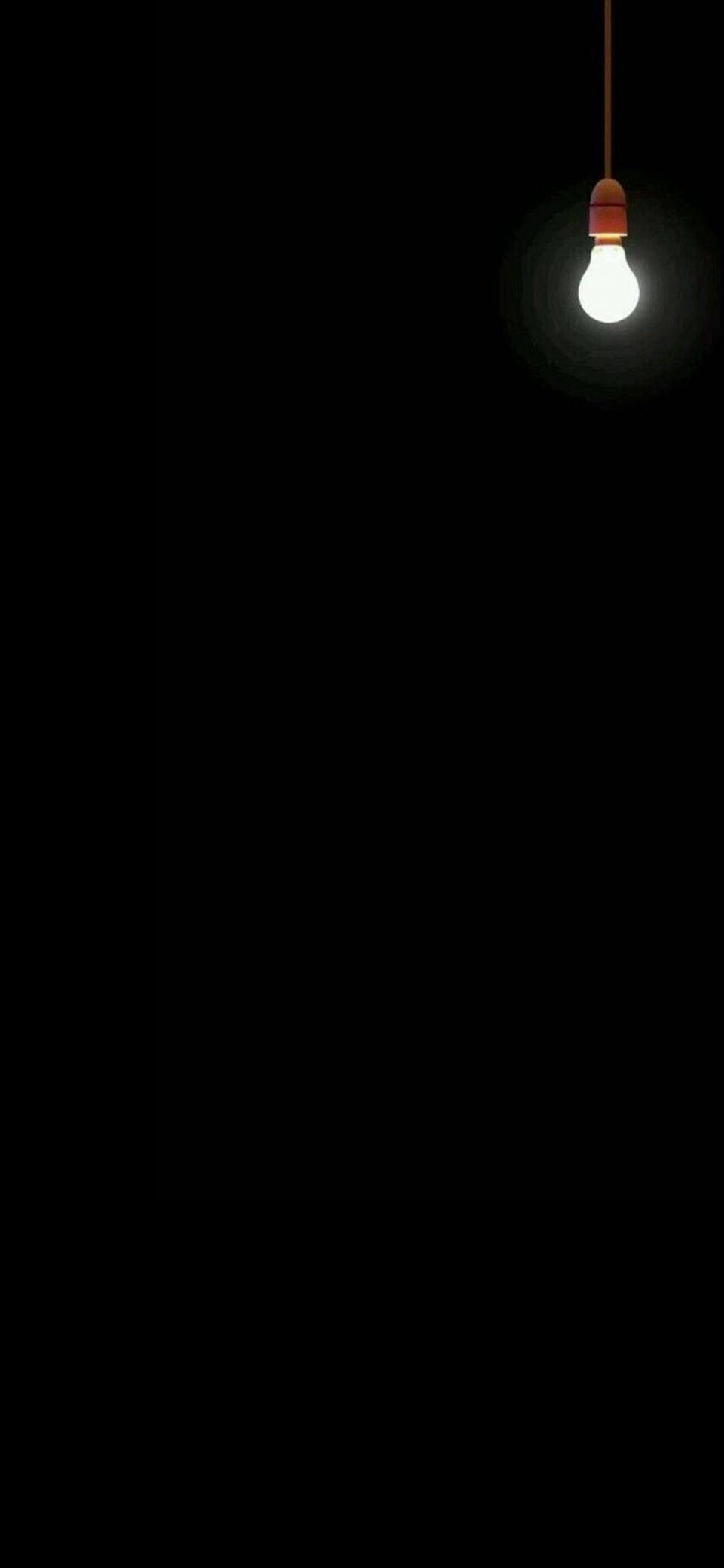
Download
16. Wallpaper of a cityscape
The splendour of city lights at night is unmatched. Enjoy the scenery with this lovely iPhone dark mode wallpaper.
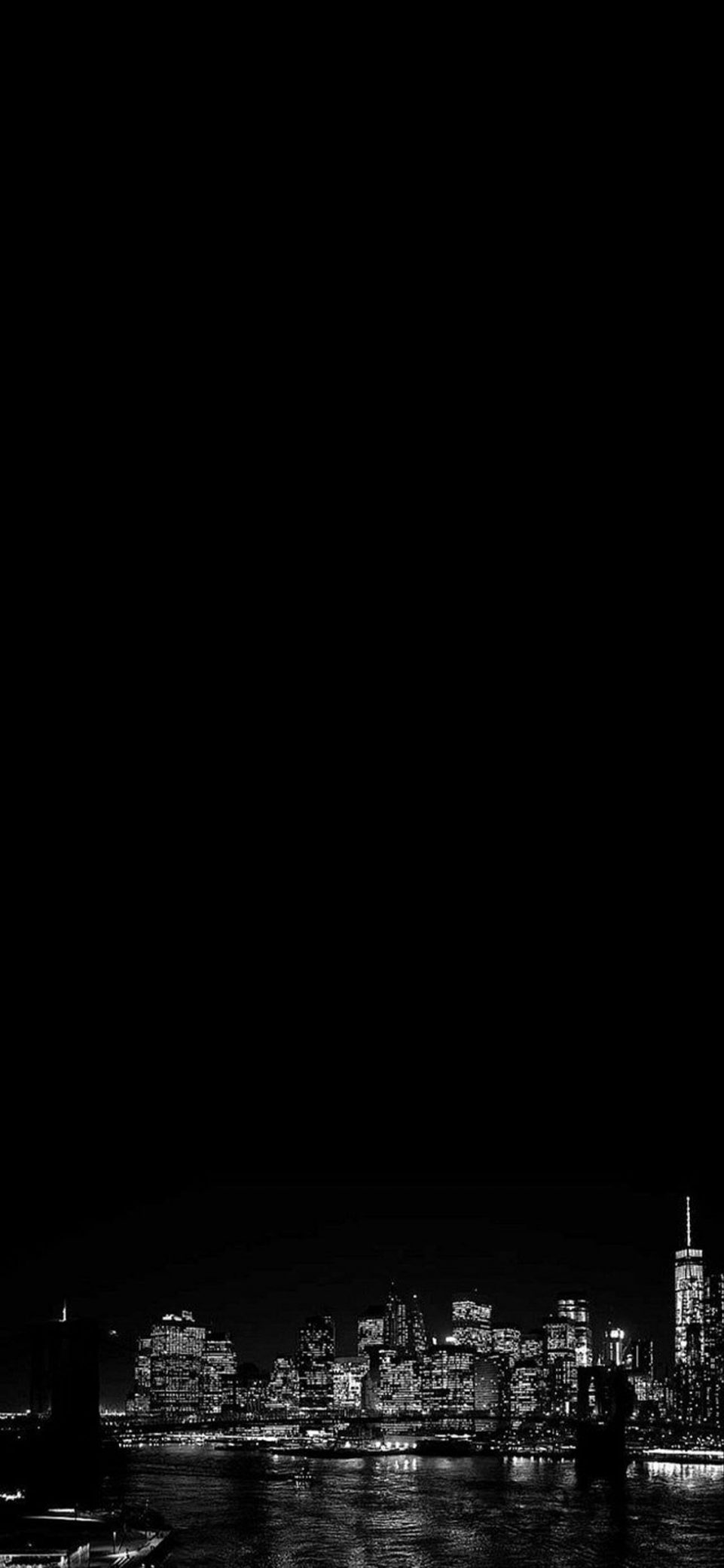
Download
17. Wallpaper with ominous clouds
Here’s another captivating, melancholy black wallpaper!

Download
18. Wallpaper for iPhone in black and gold
Is there any slight glitter visible on this plain black wallpaper? It will undoubtedly give your screen the ideal amount of glitter.
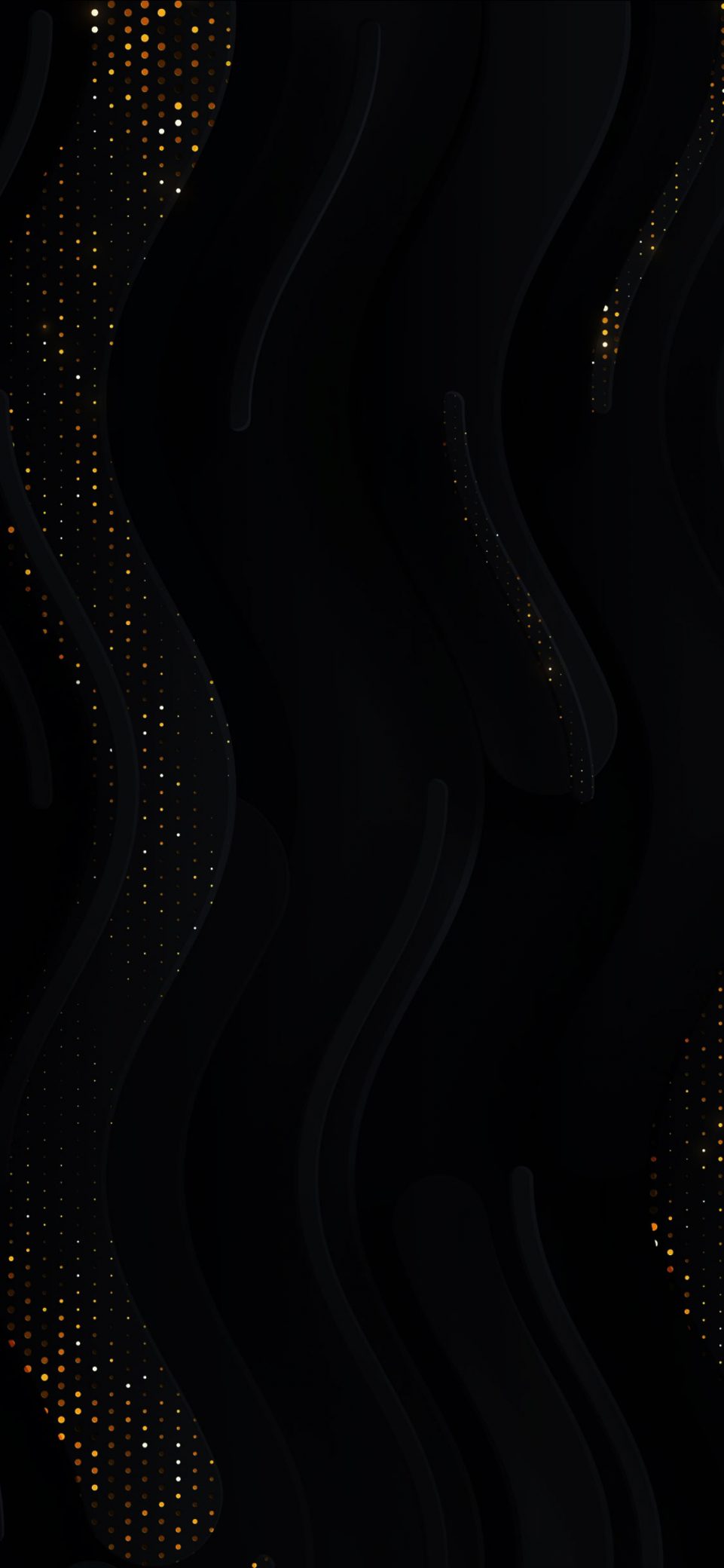
Download
CLICK HERE: FOR MORE READING ABOUT UPDATED TIME AND PLEASE FOLLOW ME ON FACEBOOK, TWITTER
How do you feel about these amazing black wallpapers? Don’t forget to share this with people you think would find it interesting after you leave your comments.
Mobile
The Top 11 Free Fax Apps for iPhone in 2022
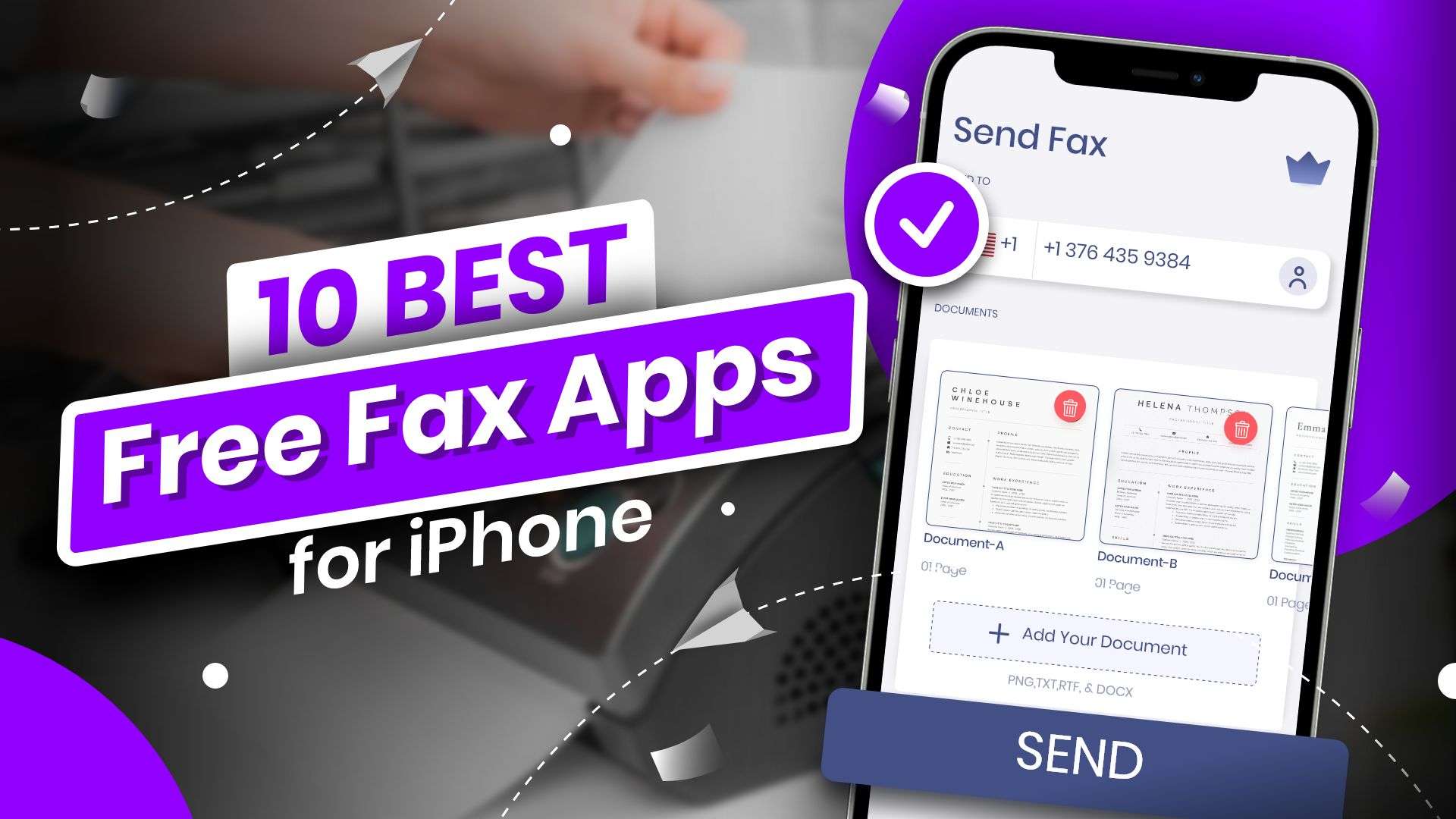
Table of Contents
The days of sending a document over the air via fax machine are long gone. You can transmit faxes from your iPhone to anywhere in the globe, just like so many other things these days. Fax applications for iPhone allow you to send digital copies of documents and files in the same manner that you would with a traditional fax machine, but much more quickly and easily.
On the App Store, there are a plethora of fax applications for iPhone. While the most popular duty is to transmit fax from an iPhone, they also have other unique and useful features. Let’s look at the finest iPhone fax applications for sending faxes without a fax machine.
The Best Free Fax Apps for iPhone | The Top 11
You don’t even need a dedicated fax number to telefax your documents with iPhone fax applications. Simply download an iPhone fax app, scan your document, and transmit it to anybody with a few easy tips.
The Best Free Fax Apps for iPhones are listed here.

1. iFax: Fax from Phone ad-free
The iFax app is another addition to this list, with millions of users and thousands of enterprises as clients. There aren’t many programs that compare to its smooth and safe online fax sending and receiving. You do not need to create an account in order to use this app. You only need a valid email account to start sending faxes from your iPhone minutes after downloading this app.
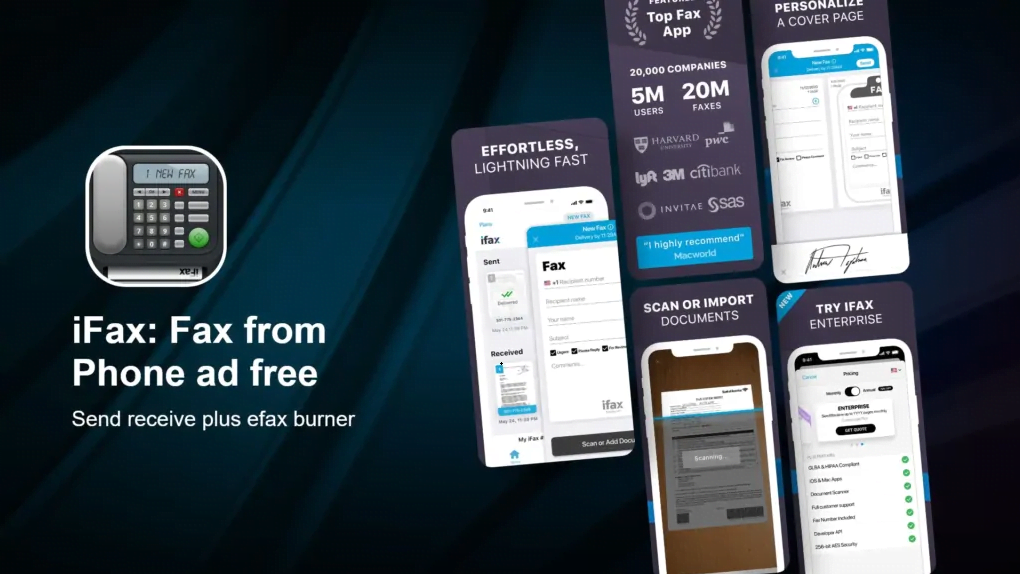
Furthermore, the iFax app provides a variety of programs for various consumers. Personal usage, small enterprises, and large corporations all have plans. To try out the iFax app, go to this URL and hit the “Start Faxing” button. After that, choose a package that suits your needs and begin sending and receiving faxes on your iPhone or other smart devices.
Key features
- High-quality faxing features with technical assistance are available 24 hours a day, seven days a week.
- Scanner and fax-to-text conversion (OCR) tool built-in.
- Cloud integrations are supported.
- End-to-end encryption using 256-bit SSL is extremely safe.
- It’s cross-platform compatible.
If you’d like to sign up for an iFax plan, click the button below and use the coupon code APPLAVIA10! to save 10% on your purchase.
2. FAX.PLUS – Receive & Send Fax
The FAX PLUS app transforms your iPhone into a virtual fax machine by using one of the top online fax providers. Its safe and dependable functioning allows you to send a fax from your iPhone to any nation with ease. Scanning papers with the iPhone camera, editing as needed, and sending fax online for free is as simple as that.
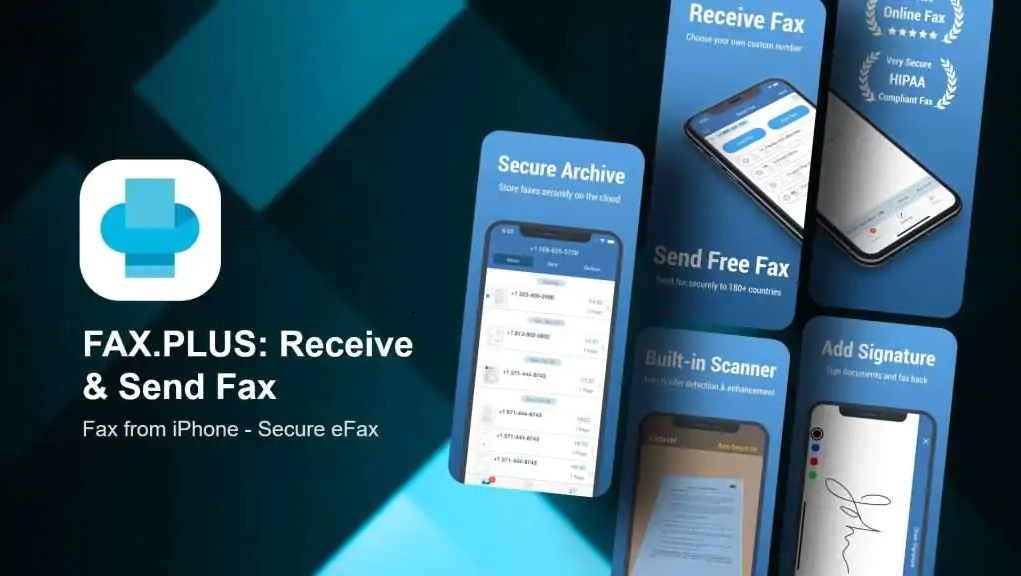
You must first create an account in order to use the app. You will be taken to FAX PLUS’s website if you use this link. By clicking on “Sign Up For Free,” you may join FAX PLUS. You’ll be able to utilise their fax services from your browser once you’ve made an account. Additionally, you may sign in to the FAX PLUS app on your iPhone using your login credentials.
Key features
- Electronic faxes may be sent from an email address.
- Send and receive faxes via the internet.
- Add your signature and a cover page.
- Fax archives that are well-organized
3. Fax App – Fax from iPhone
iPhone App for Faxing With its rapid and precise faxing from iPhone, it earns the top rank appropriately. This program allows you to send faxes for free to over 80 countries across the world. It also gives you the option of sourcing documents in a variety of methods. Scanning to fax or importing fax documents from the iPhone library or personal cloud storage, for example.
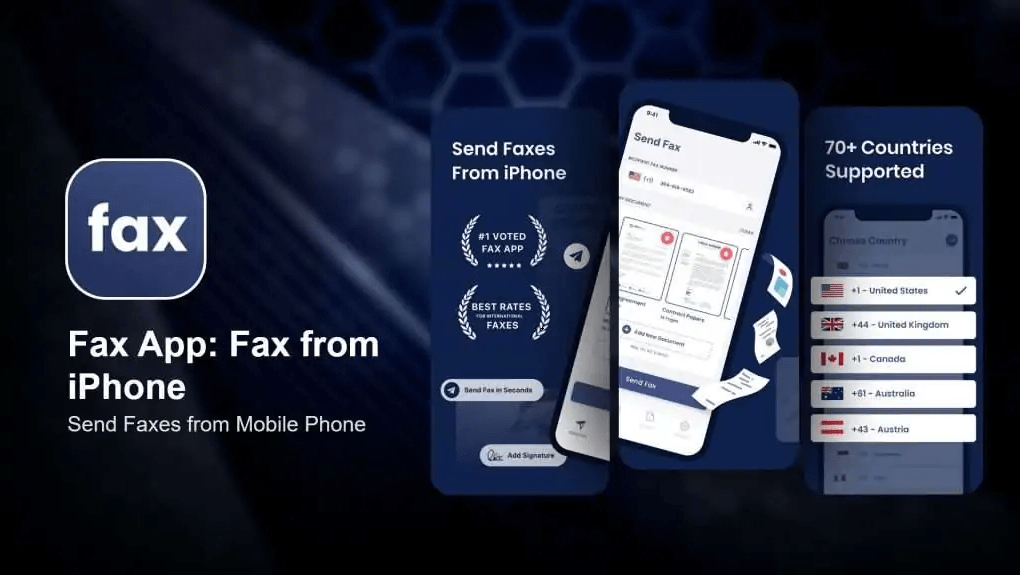
In addition, this iPhone fax software includes a built-in editor. You may create faxes, apply filters, add a custom cover page, or draught faxes to modify later at your leisure. Additionally, before sending free fax from iPhone, add an electronic signature to your vital documents to confirm them. It also has a Passcode and Face ID option to lock your faxes for more protection. Install this free iPhone fax software and take advantage of one of the greatest mobile fax apps available.
Key features of the Fax App
- From your iPhone, you may send and receive limitless faxes.
- Over 80 countries are supported.
- Using the iPhone camera, you may scan to fax for free.
- Documents can be sourced from the Gallery or imported from the cloud (Google Drive, Dropbox, iCloud)
- On the iPhone, there’s a built-in editor for writing faxes.
- Filters should be used
- Make adjustments to the frame and borders.
- Electronic signatures should be included.
- Create a fax draught that you may change at any moment.
- Security features include a passcode and Face ID.
How to Use Your iPhone to Send an Online Fax
4. JotNot Fax – Send Receive Fax
JotNot is without a doubt one of the most dependable iPhone faxing applications. You may use this software to send documents from your smartphone, the cloud, or even your email accounts. The included organiser allows you to send and track faxes. JotNot also allows you to create your own virtual fax number, which you may use to send faxes to anyone.
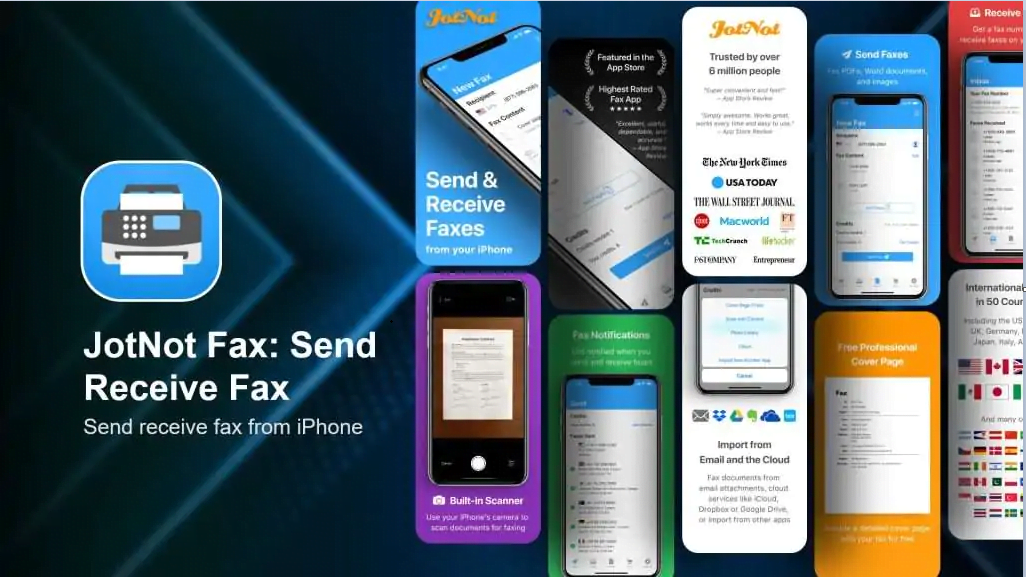
Key features
- Send faxes from your iPhone using a personalised fax number.
- Free cover pages built-in
- Send faxes as PDFs, JPGs, documents, and more formats.
- Documents may be sourced from emails and the cloud.
5. eFax App–Send Fax from iPhone
eFax is the company’s official fax app for the iPhone. It is used by a lot of people because it has great features and great tools for sending faxes. So, if you were wondering how to send the most faxes from your iPhone, eFax would be a good choice. To be clear, you can receive and send faxes to around 200 countries, edit and sign them before sending them, and save your projects for later use.
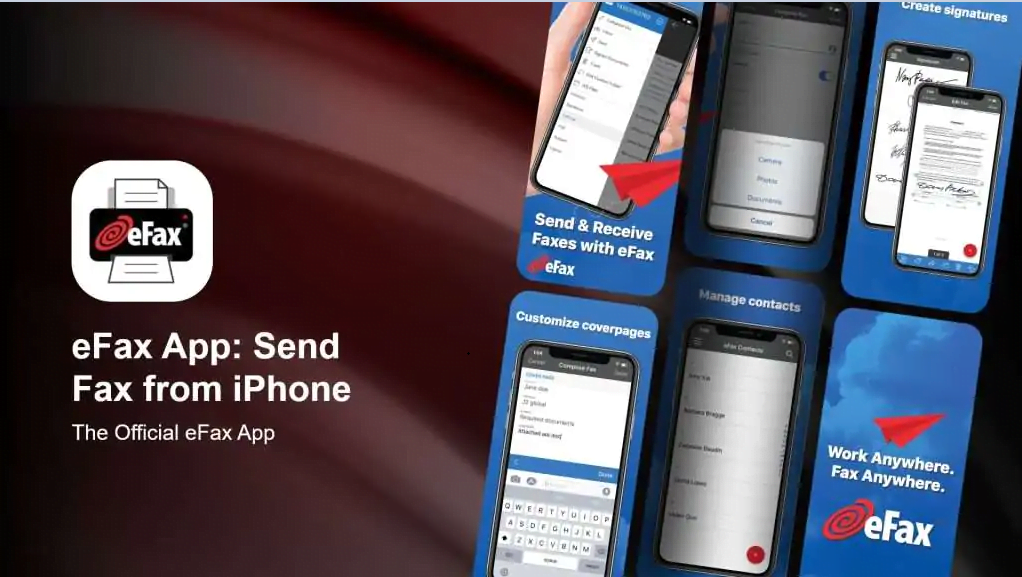
Key features
- Nearly 200 countries have received assistance.
- From your iPhone, you may receive and send faxes.
- You can select a fax number that is either local or free of charge.
- On the fly, sign and edit faxes
6. FAX for iPhone: App for sending faxes
The Send Fax App provides flexibility with online faxing by allowing you to upload documents in a variety of formats and sources. That is to say, you may transmit your fax immediately from your iPhone, iCloud, Google Drive, Dropbox, and other devices as a PDF or Word document. It’s as simple as picking your papers and inputting the fax number to get started.
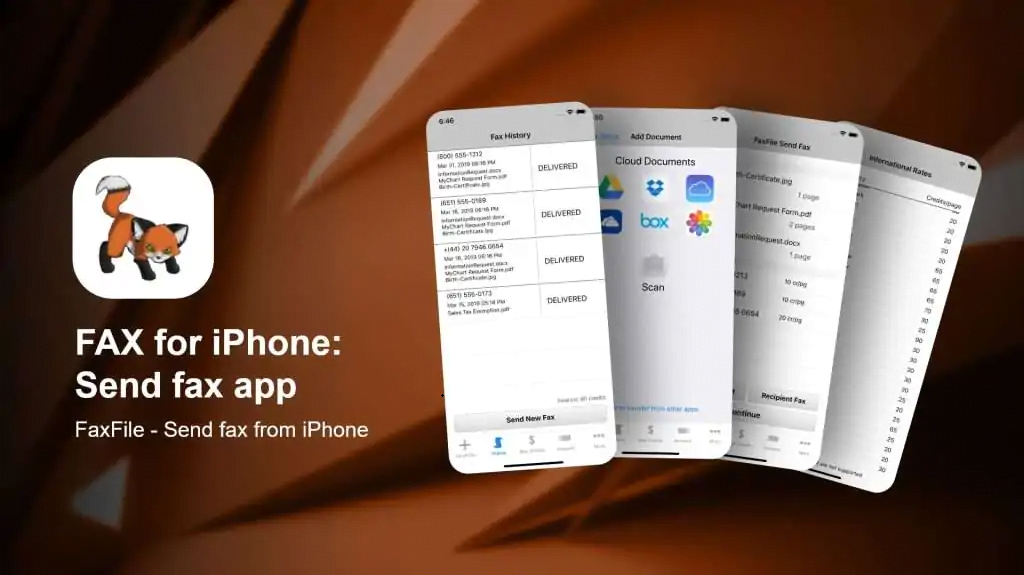
Key features
- Fax many files at the same time
- Faxes can be sent to any number.
- Papers can be found on the iPhone and in cloud storage.
7. Fax Burner: Send & Receive Fax
Because of its extensive capabilities, Fax Burner is one of the most reliable and efficient fax applications for the iPhone. You can effortlessly sign and transfer papers over the air by turning your iPhone or iPad into a fax machine. Fax Burner also has a rapid scanning tool that lets you send faxes quickly.
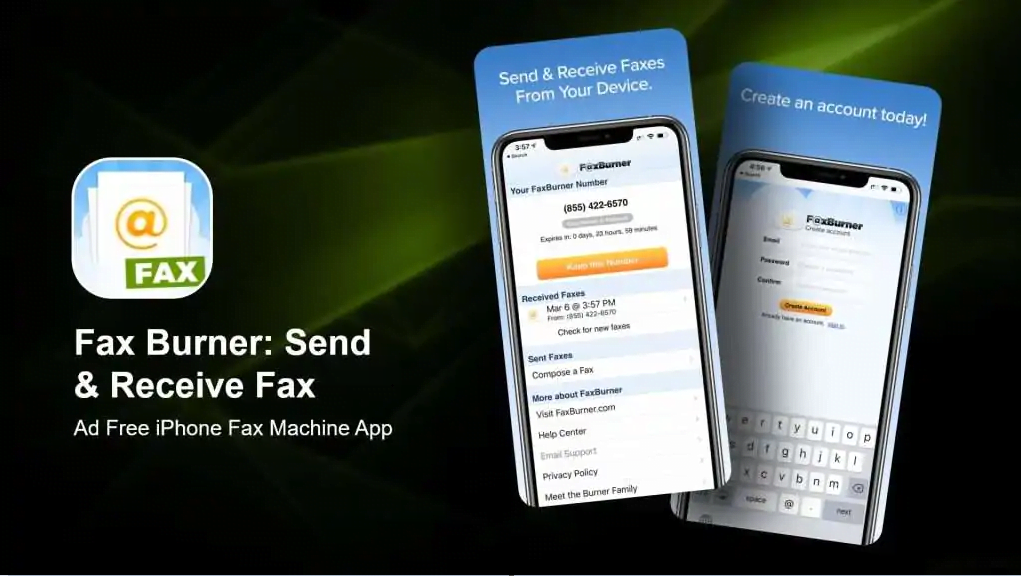
Key features
- With the iPhone, you may send and receive faxes.
- To send a fax, scan, and snap photographs with the camera.
- Faxes should be saved as PDFs for future use.
8. Fax from iPhone – Tiny Fax
Tiny Fax is another free fax app for the iPhone that works great when you’re on the go. This app lets you send your documents in high-quality PDF format to just about anywhere. You can also send a single paper or a bunch of papers in one fax. Also, the Tiny Fax app lets you put in information about the sender, save faxes, and organise them so you can use them whenever you want.
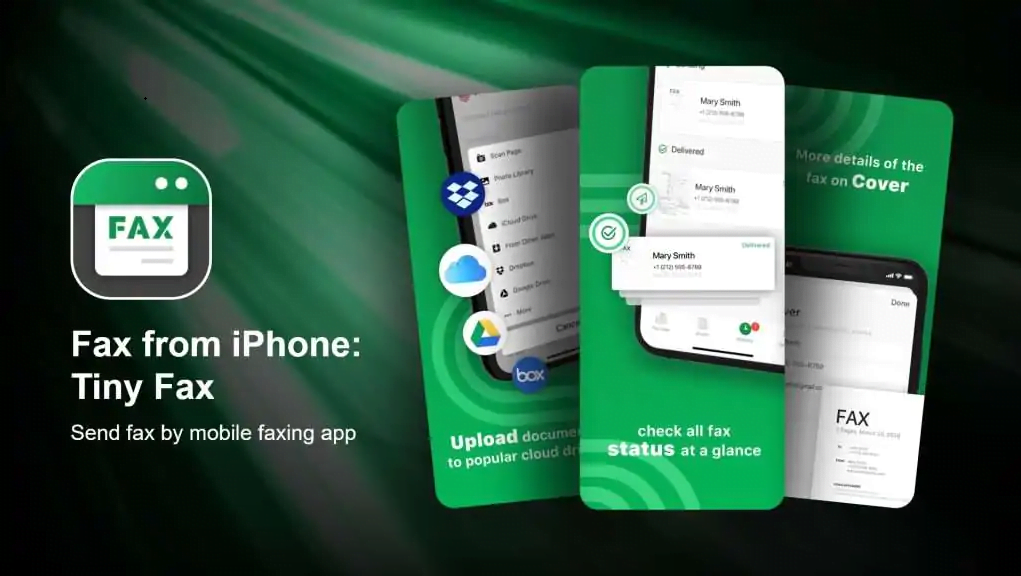
Key features
- Documents can be scanned and faxed.
- Over 50 nations are supported.
- Include the sender’s and recipient’s details.
9. MyFax App
You may send a fax from your iPhone or iPad in PDF format with customizable cover pages using the MyFax app. It allows both uploading files from Dropbox and Google Drive and scanning with a camera to make faxes. In addition, the MyFax software allows you to fax anywhere from one to 300 pages.
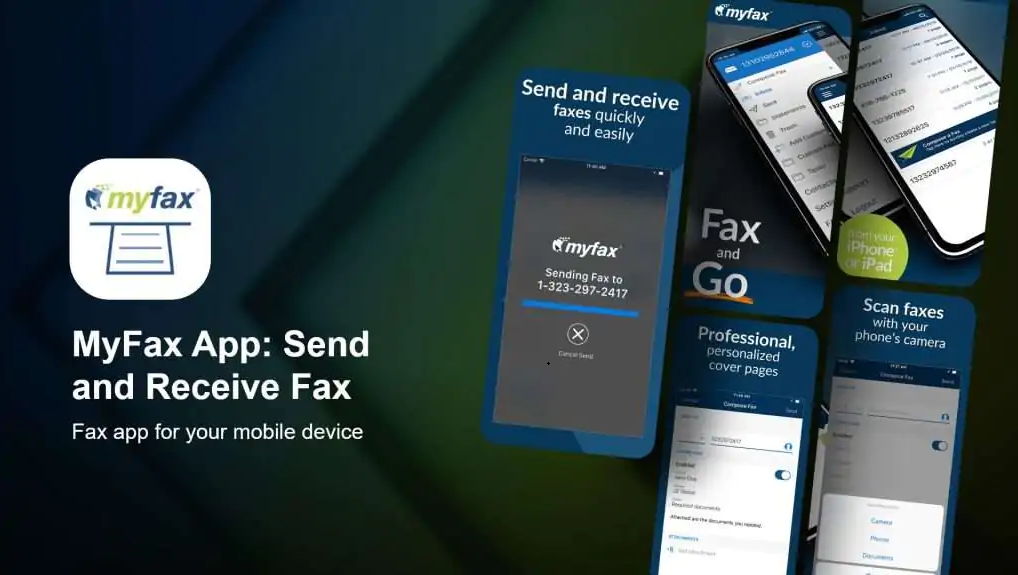
Key features
- Fax PDFs with customizable cover pages may be sent, received, and viewed immediately from the iPhone.
- Use the app, internet, or email to send a fax.
10. Fax from iPhone. Send receive
Fax from iPhone is a basic fax software with uncomplicated telefax options. It, like the other free fax applications, allows you to send faxes all over the world without using a fax machine. However, you may use this program to produce fax formats from any document. Before transmitting documents across the air, you may scan, correct fax copies, and modify and merge them.
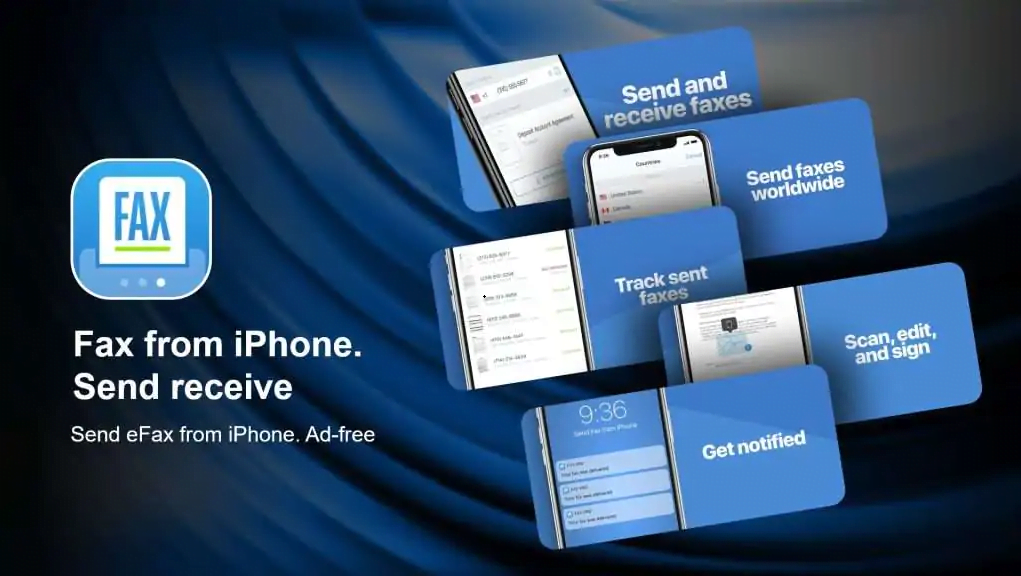
Key features
- Scan to Fax is a simple program that allows you to scan documents and send them
- Fax formats may be created from any file type.
- Image rectification editor built-in
11. Fax from iPhone-Speedy Fax App
Another notable choice in this list of the top free fax applications for iPhone is the Speedy Fax App. It can transmit fax copies rapidly and without a lot of procedures, as the name suggests. It also includes professional cover pages that you can use to attach to your papers in the app.
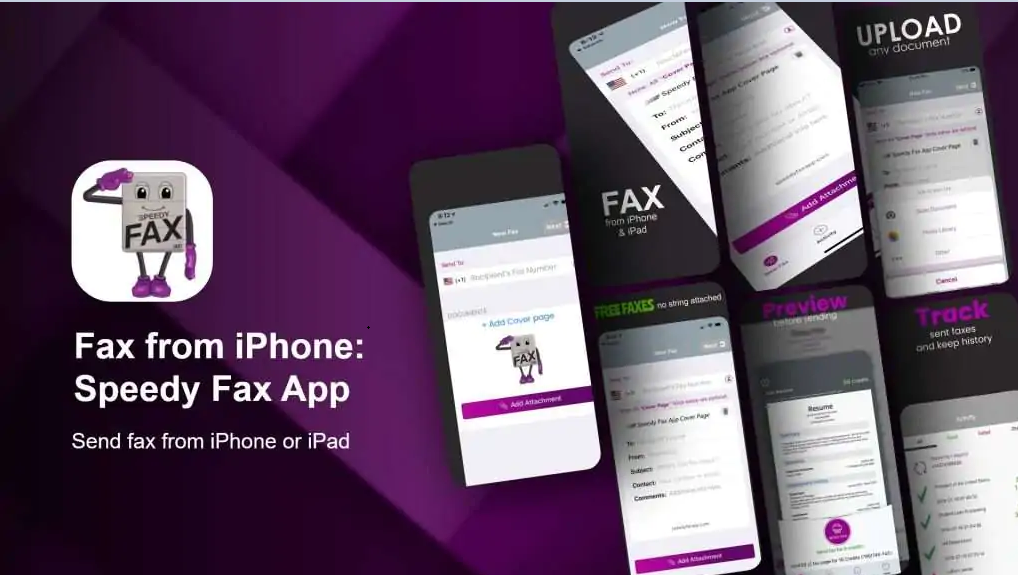
Key features
Over 30 nations are supported.
From your iPhone, scan papers and prepare photographs for faxing.
Send files in PDF, JPG, PNG, DOC, and more formats.
CLICK HERE: FOR MORE READING ABOUT UPDATED TIME AND PLEASE FOLLOW ME ON FACEBOOK, TWITTER
Final Thoughts
For a variety of reasons, a fax app is the most preferred, handy, and simple way to transmit faxes. Choose one of the top fax applications for iPhone and send faxes from your phone to send professional documents.
-

 Travel4 years ago
Travel4 years agoThe Family of Kirk Passmore Issues a Statement Regarding the Missing Surfer
-

 Technology4 months ago
Technology4 months agoManyroon: The Key to Unlocking Future-Proof Business Solutions
-

 Cryptocurrency1 year ago
Cryptocurrency1 year agoBest Tips For Cryptopronetwork com Contact 2024
-

 Technology3 years ago
Technology3 years agoPaturnpiketollbyplate Login & Account Complete Guide Paturnpike.com
-

 Apps & Software2 years ago
Apps & Software2 years agoFapello 2023: Social Media Platform for NSFW Content
-

 Law3 years ago
Law3 years agoShould I Hire a Lawyer For My Elmiron Case?
-

 Business4 months ago
Business4 months agoCoyyn.com Gig Economy: Smart Contracts and Fair Payments for Freelancers
-

 Business4 months ago
Business4 months agoAcumen: The Key to Smart Decision-Making and Success






